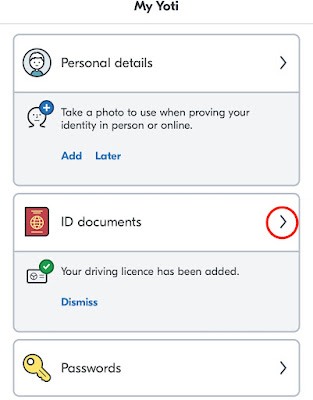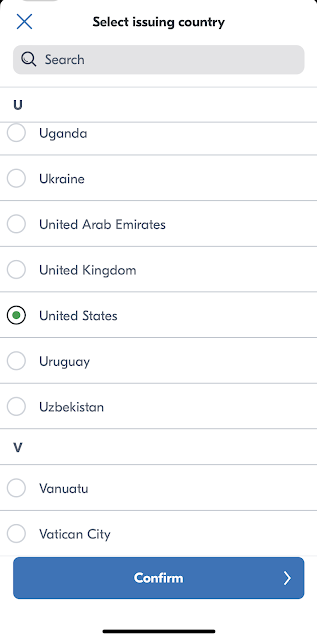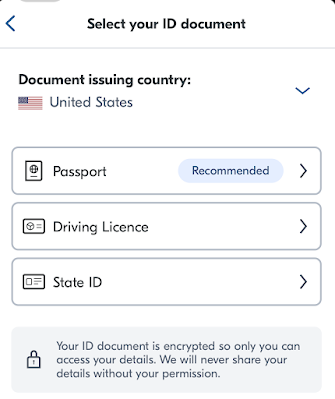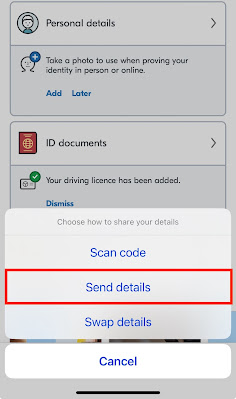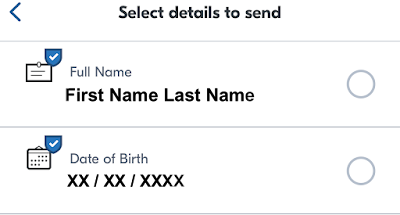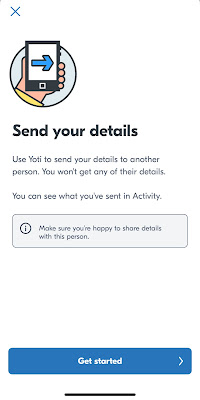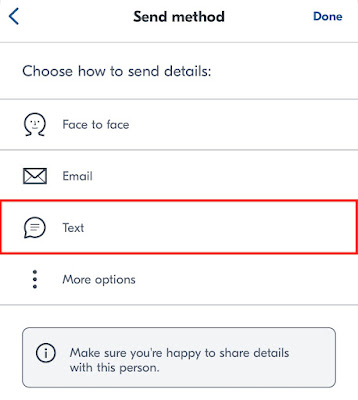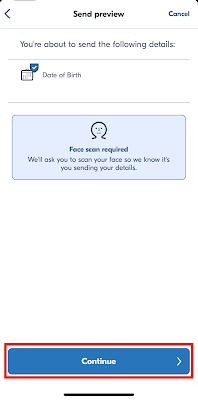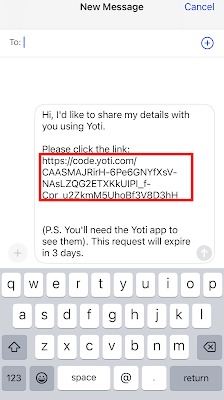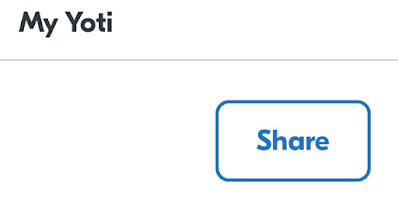You're here because you are filling out Headmistress Valentina Nicole's Age Verification section of your finsub application. Below I will write out a visual walk through to help you through the fairly simple process. Gone are the days of blurring ID's and hoping for the best, that what third party verification Yoti is for. In total it shouldn't take longer than 8 minuets including all the steps and verification processing time is relatively quick. Let's get started...
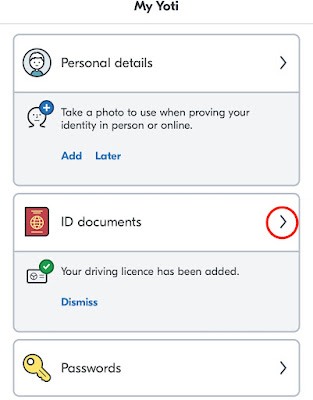 |
Here is what the Yoti Home screen looks like, as you can see I've already successfully added a ID Document. Click the Arrow to Continue.
|
Now you're in the ID Documents section click the 'Add ID Document' Button below.
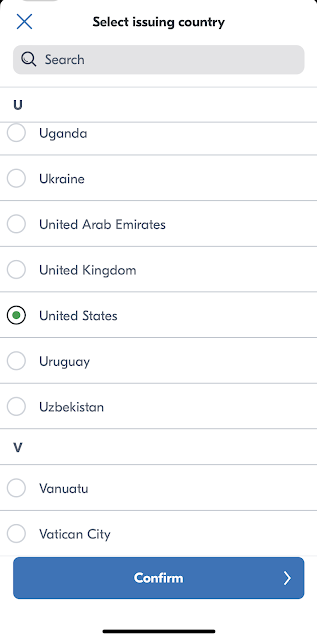 |
Next Select the Issuing Country of your ID Document and select 'confirm' to continue.
|
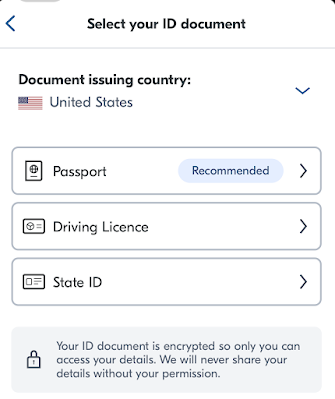 |
You have three options for ID verification; Passport, Driving License, & State ID. I have Found that License for me personally was the easiest to complete.
|
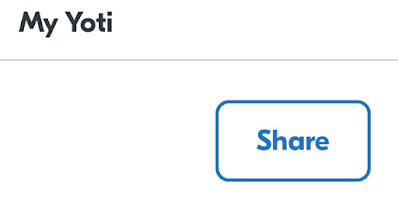 | Once you complete the chosen ID of choice and it has been verified, go to the main page and click on 'Share' |
| |
|
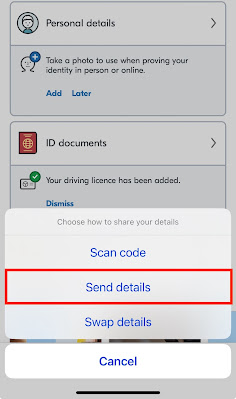 |
Next Click on 'Send Details'
|
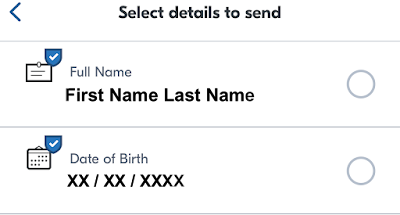 |
| Click on 'Date of Birth' Option |
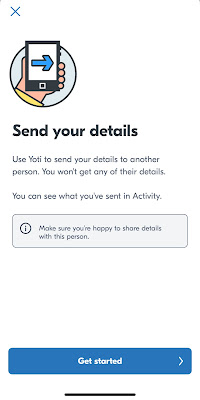 |
Next Click on 'Get Started' |
Click on Send Method 'Text'
|
|
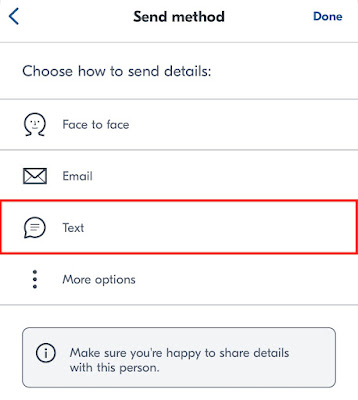 |
Click on Send Method 'Text'
|
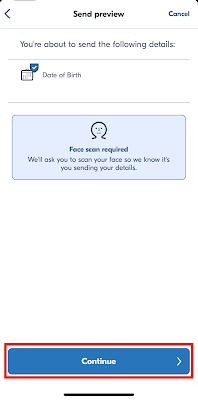 |
Review Send Preview Then click on 'Continue' Button
|
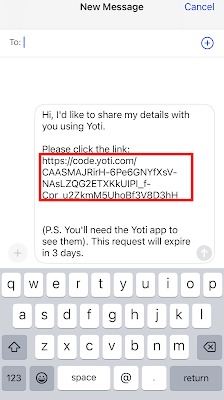 |
| You will be prompted with a Message Template with a link, Copy that link and paste it inside of your application to complete it and you're done. |